How to add Microsoft Office 365 Shared Calendars to Apple Calendar for OS X
Ad - Fast and secure hosting starting from £5 ex. VAT per month. - www.rockandscissor.com
I’m not the biggest fan of Microsoft products, anyone who knows me will tell you how much I love my Apple products (ironically just 6 years ago I was an Apple-hater but am now one of their biggest fan boys!). The office I’ve been working at for the past year uses Microsoft Office 365 as their email provider, I helped them migrate from a 3rd party hosted Exchange solution to Office 365 and it hasn’t been without some really odd issues that defy common sense. I’m talking about issues that most Office 365 administrators have experienced, things that don’t work as common sense would expect such as the Office 365 Shared Calendars which are great as long as you are using Microsoft Outlook as your client.
We have 9 Mac users in the office, most of whom have switched recently from Windows and are happy to use the Outlook client to access their emails and calendars, but a few of us prefer using the native clients on OS X including myself. I recently switched from using Sparrow to Apple Mail and have struggled to get my shared calendars working in either Apple Calendar or my preferred client, Sunrise Calendar (despite Sunrise being owned by Microsoft it still doesn’t support shared calendars, a trait shared with the Microsoft Outlook for iOS/Android apps), so I’ve spent some time working out how to this and decided to share the information as I found it difficult to find on Google.
Pre-requisites
I’m using OS X 10.11.3 so the instructions are based on the version of Apple Calendar that ships with it but you should be able to apply these instructions to older versions of Apple Calendar/iCal although be aware some of the file paths might be different. You will also need Microsoft Outlook setup on a Mac or Windows machine with an account that has administrative access to Office 365 as this is needed to change the permissions on your shared calendars.
Granting users Permissions on your Shared Calendar(s)
Even though you may have already given a user access to a shared calendar via the Office 365 Exchange Control Panel (if you haven’t it’s probably best to do this before going any further) this won’t provide them with permissions that Apple Calendar uses to add delegated calendars!
- In Microsoft Outlook right-click on the calendar you wish to access in Apple Calendar and click Sharing Permissions:
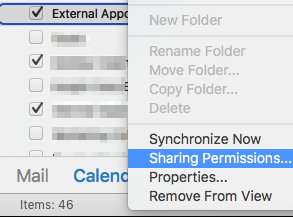
- On the permissions dialog you will need to add your user(s) and select what level of permissions they will have (they will need at least Read > Full Details permissions):
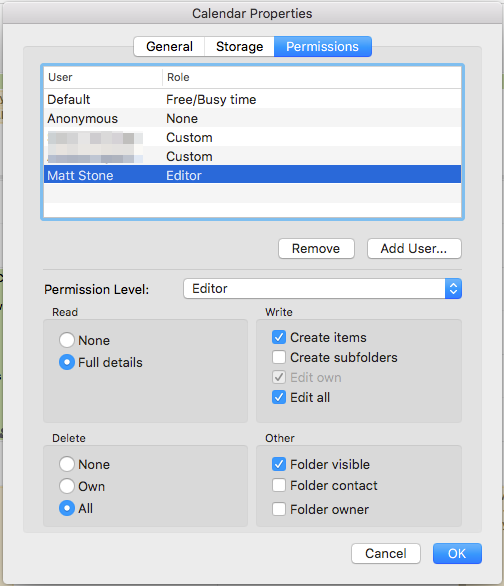
- That’s it! Now the user(s) can add this calendar to Apple Calendar (repeat these steps for each calendar you wish to add).
Adding Calendars to Apple Calendar
- Open Apple Calendar and go to Preferences, click on the Exchange account and click the Delegation tab:
- Click on the + button and then type in the name or email of the shared calendar. Don’t forget to tick Show.
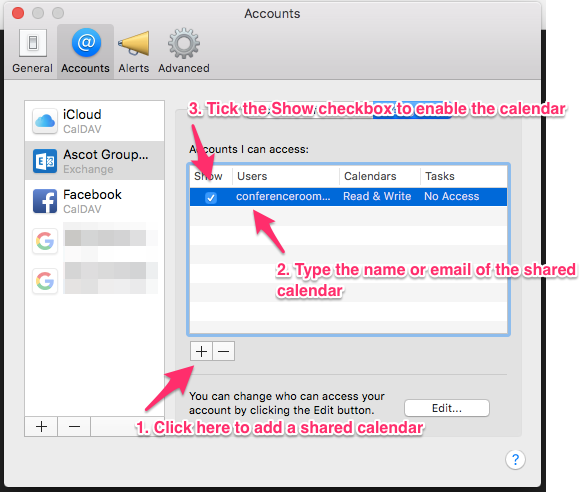
- You should now be able to see your shared calendar in Apple Mail, but wait why can’t we change those automatically selected colours? It turns out either by design or a long-standing bug that Apple Calendar stops you from changing calendar colours on calendars you don’t own. See my next article below to see how you can manually set colours of your choice.
Next Steps: How to change colours on Microsoft Office 365 Shared Calendars on Apple Calendar for OS X
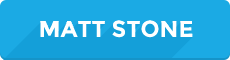
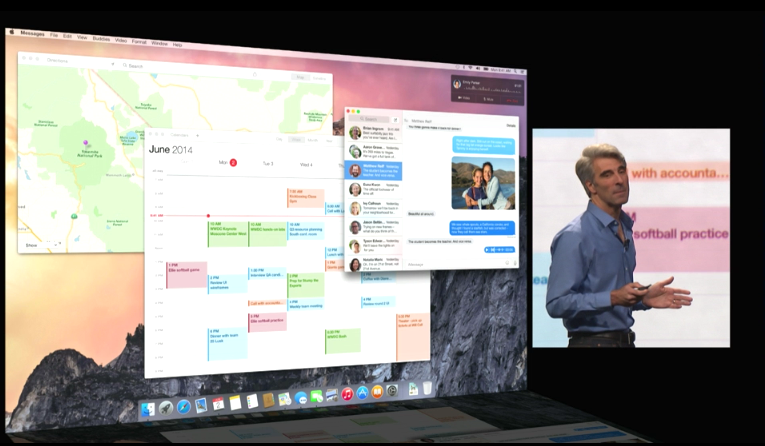


19 Comments
Maciej Szpakowski
about 10 years agoThanks a lot! Really useful.
Jamiel White
about 9 years agoWhat happens if, after you add the user, their name is greyed out and you are not able to click on the check box. That is where I am stuck. I made sure the user gave another user the permission to see the calendar. Kinda stumped.
Matthew Stone
about 9 years agoThat would usually mean the user doesn't have the correct permissions or Office 365 hasn't yet updated when you tried it (I've found it can sometimes take up to 30 minutes for Office 365 changes to actually take affect). Have you tried getting the other user to give them full Editor permissions and see if it's still greyed out as I suspect that it might be read-only permissions are not sufficient although in my testing I'm sure I got it to work with only read-only permissions.
Martijn
about 9 years agoStill not loading and stays greyed out in iCal. You know another solution why this is?
David
about 9 years agoGoing through the same process. I'm on macOS Sierra and it's sitting there greyed out refreshing delegates. I haven't waited half an hour but I have been given full permissions so we'll see if anything comes of it.
Matthew Stone
about 9 years agoHi David, it would appear something has changed either in the Calendar app or Microsoft Exchange that makes the delegate feature not work as expected. Although it's not at the top of my to-do list right now as soon as I have a spare moment I'm going to attempt to find a way to get this feature to work again. Thanks
anonymous
about 8 years agoLove to get a solution on this! Thanks for working on it!
Dave
about 8 years agoTHANK YOU!!!
Matthew Eames
about 8 years agoHey David - I tried this, but when typing the user into the delegation menu, no results turn up at all. Text will appear below the (empty) list of "Accounts I can access" saying "Searching for users", but it disappears almost before I can read it. When I press "enter", I get a message that reads: "You can't access the account of **** because **** wasn't found on the server." Seen this before? I have Editor permission on the calendar, just exactly as in your screenshot. I've had this working before (before a crash that forced me to format and re-install the OS), so this is especially frustrating. Any help much appreciated!
Josh
about 8 years agoI have been able to add O365 group calendars to my own Apple Calendar, but when I try to do it for my staff, the groups appear grey and I cannot check them. In O365, I am the 'owner' of all these groups. I even tried making someone else an owner, but we still had the same problem. Is there some setting I need to change in O365?
Rob Morris
about 8 years agoI am getting the same issue now as well. All of the accounts I used to be able to see across our organization are gone. Flying blind and really really really dont want to have to go back to MS Outlook! Appreciate any help you can provide here. Best, Rob
Regina
about 5 years agoHi! I came across this in trying to get a shared calendar from Outlook to show up on the Calendar app in my iPhone. I was successful in adding the calendar to my Apple Calendar on my MacBook but that didn't automatically make it sync with my phone :/. Any tips on how to get a shared Outlook calendar to show up on the native iPhone calendar app? I do have the Outlook calendar associated with my email address showing up, just not the shared one.
Matthew Stone
about 5 years agoHi, I was never able to get shared calendars properly working with the native calendar app on iOS. I think the only way I ever managed it was to create a password on the Shared Inbox account through the users screen in the admin and then add it as an imap account with only Calendar enabled but believe this stopped working after an O365 update. In the end we found it was just easier to use the Microsoft Outlook for iOS/Android app as it was actually quite good and now has full support for shared calendars. Sorry I can't be of more help.
Regina
about 5 years agoThanks anyway! I'm just trying to find a way to see both my work calendar and personal calendar on one app so I don't always have to toggle between the two! I'm not comfortable filling my Outlook/work calendar with all my personal appointments and whatnot.
Matthew Stone
about 5 years agoUnfortunately because the way Shared Calendars work even apps that support the exchange protocol generally won't be compatible. The Outlook app allows you to add other accounts just like the native one so you could have them all in the same place whilst still keeping them separate (or hiding calendars when you don't need to see them)
FF
about 5 years agoIf it's not adding, make sure you're syncing contacts too. You won't be able to add the delegates if you've added just the calendar without contacts.
Matthew Stone
about 5 years agoThis is a really good observation, although I no longer use this setup it makes sense now the cause of why I sometimes wasn't able to get it working on certain computers
Jon Pilling
about 4 years agoFor the record.... Ive got our MS365 Calendars working on AppleCal (OS12 Beta). I logged into Outlook online, made the calendar I wanted to appear a "delegate" and it appeared after I added the delegate in AppleCal. Critically.... I turned on Contacts in my Internet accounts then it all worked.
Kim Kemmer
about 4 years agoThanks, Matthew. I really appreciate your knowledge and willingness to share.